Summary: in this tutorial, you will learn how to load the PostgreSQL sample database into the PostgreSQL database server**.**
Before going forward with this tutorial, you need to have:
- A PostgreSQL database server.
- A PostgreSQL sample database called
dvdrental.
Load the sample database using the psql & pg_restore tool
psql is a terminal-based client tool to PostgreSQL. It allows you to enter queries, send them to PostgreSQL for execution, and display the results.
pg_restore is a utility for restoring a database from an archive.
To create a database and load data from an archive file, you follow these steps:
- First, connect to the PostgreSQL database server using
psqlorpgAdmin. - Second, create a blank database called
dvdrental. - Third, load data from the sample database file into the
dvdrentaldatabase usingpg_restore.
1) Create the dvdrental database
First, open the Command Prompt on Windows or Terminal on Unix-like systems and connect to the PostgreSQL server using psql tool:
psql -U postgresIt’ll prompt you to enter a password for the postgres user:
Password for user postgres:The password for the postgres user is the one you entered during the PostgreSQL installation.
After entering the password correctly, you will be connected to the PostgreSQL server.
The command prompt will look like this:
postgres=#Second, create a new database called dvdrental using CREATE DATABASE statement:
CREATE DATABASE dvdrental;Output:
CREATE DATABASEPostgreSQL will create a new database called dvdrental.
Third, verify the database creation using the \l command. The \l command will show all databases in the PostgreSQL server:
\lOutput:
List of databases
Name | Owner | Encoding | Locale Provider | Collate | Ctype | ICU Locale | ICU Rules | Access privileges
-----------+----------+----------+-----------------+----------------------------+----------------------------+------------+-----------+-----------------------
dvdrental | postgres | UTF8 | libc | English_United States.1252 | English_United States.1252 | | |
postgres | postgres | UTF8 | libc | English_United States.1252 | English_United States.1252 | | |
template0 | postgres | UTF8 | libc | English_United States.1252 | English_United States.1252 | | | =c/postgres +
| | | | | | | | postgres=CTc/postgres
template1 | postgres | UTF8 | libc | English_United States.1252 | English_United States.1252 | | | =c/postgres +
| | | | | | | | postgres=CTc/postgres
(4 rows)The output shows that dvdrental on the list, meaning that you have created the dvdrental database successfully.
Note that other databases such as postgres, template0, and template1 are the system databases.
Fourth, disconnect from the PostgreSQL server and exit the psql using the exit command:
exit2) Restore the sample database from a tar file
Fifth, download the sample database (dvdrental.zip) and extract the tar file to the directory such as D:\sampledb\postgres\dvdrental.tar on Windows.
Sixth, load the dvdrental database using the pg_restore command:
pg_restore -U postgres -d dvdrental D:\sampledb\postgres\dvdrental.tarIn this command:
- The
-U postgresinstructspg_restoreto connect the PostgreSQL server using thepostgresuser. - The
-d dvdrentalspecifies the target database to load.
It’ll prompt you to enter the password for the postgres user. Enter the password for the postgres user and press the Enter (or Return key):
Password:It’ll take about seconds to load data stored in the dvdrental.tar file into the dvdrental database.
3) Verify the sample database
First, connect to the PostgreSQL server using the psql command:
psql -U postgresSecond, switch the current database to dvdrental:
\c dvdrentalThe command prompt will change to the following:
dvdrental=#Third, display all tables in the dvdrental database:
\dtOutput:
List of relations
Schema | Name | Type | Owner
--------+---------------+-------+----------
public | actor | table | postgres
public | address | table | postgres
public | category | table | postgres
public | city | table | postgres
public | country | table | postgres
public | customer | table | postgres
public | film | table | postgres
public | film_actor | table | postgres
public | film_category | table | postgres
public | inventory | table | postgres
public | language | table | postgres
public | payment | table | postgres
public | rental | table | postgres
public | staff | table | postgres
public | store | table | postgres
(15 rows)Load the DVD Rental database using the pgAdmin
pgAdmin is a web-based graphic user interface (GUI) for interacting with the PostgreSQL server.
The following shows you step-by-step how to use the pgAdmin to restore the sample database from the database file:
First, launch the pgAdmin tool and connect to the PostgreSQL server.
Second, right-click the Databases and select the Create > Database… menu option:
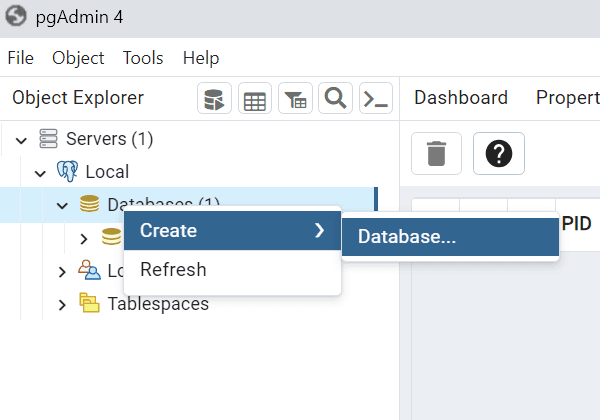 Third, enter the database name
Third, enter the database name dvdrental and click the Save button:
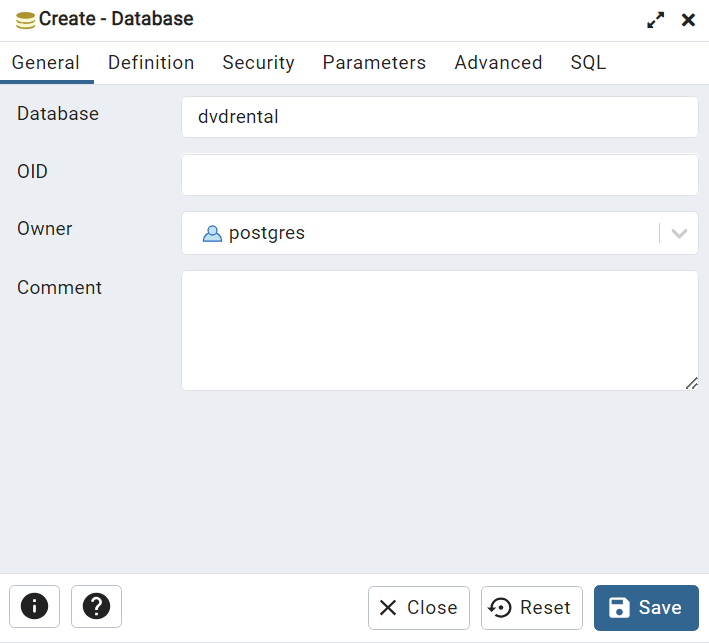 You’ll see the new empty database created under the Databases node:
You’ll see the new empty database created under the Databases node:
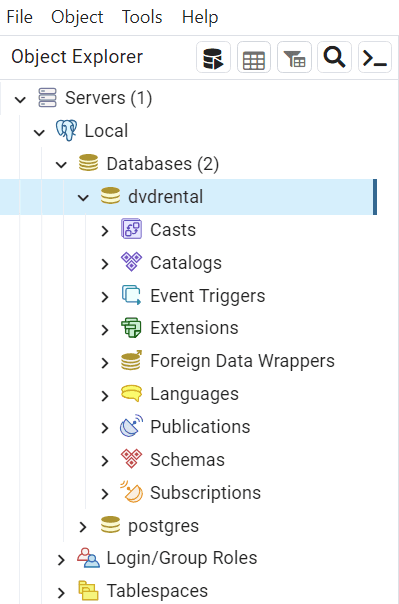 Fourth, right-click on the dvdrental database and choose the Restore… menu item to restore the database from the downloaded database file:
Fourth, right-click on the dvdrental database and choose the Restore… menu item to restore the database from the downloaded database file:
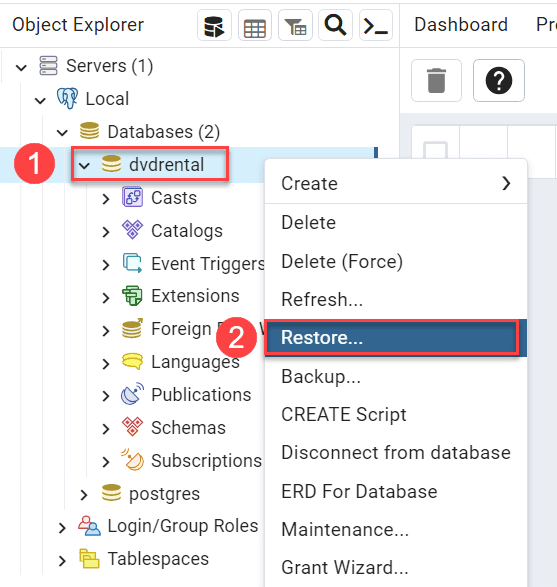 Fifth, enter the path to the sample database file such as c:\sampledb\dvdrental.tar and click the Restore button:
Fifth, enter the path to the sample database file such as c:\sampledb\dvdrental.tar and click the Restore button:
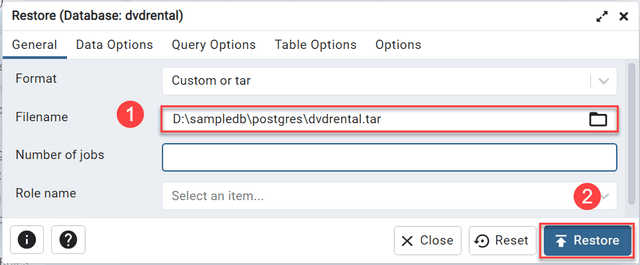 Sixth, the restoration process will complete in a few seconds and show the following dialog once it completes:
Sixth, the restoration process will complete in a few seconds and show the following dialog once it completes:
 Finally, open the
Finally, open the dvdrental database from the object browser panel, you will find tables in the public schema and other database objects as shown in the following picture:
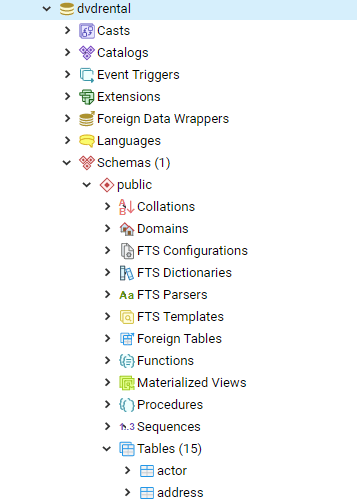 In this tutorial, you have learned how to load the
In this tutorial, you have learned how to load the dvdrental sample database into the PostgreSQL database server for practicing PostgreSQL.
Let’s start learning PostgreSQL and have fun!